Installing WordPress (and a whole lot of other platforms) is a very simple task using our one click installer Softaculous, available via cPanel for your web hosting account.
- Begin by logging on to cPanel.
- Find the icon
Softaculous Apps Installerunder the categorySoftware.
- Once you’ve entered Softaculous, find
WordPress. You should see it as a big icon on the middle of the screen, among the most installed platforms.
You may also search forwordpressusing the search box in the top left:
- Once you’ve found WordPress, click
Install.
- On the following page you get to customise your WordPress installation.

- Under
Choose Installation URL, you get to select protocol, domain and directory:
- Under
Choose Protocol, selecthttps://if you have an SSL certificate for your domain. A certificate should be available since all our web hosting servers run a feature called AutoSSL. You could also issue a certificate using Let’s Encrypt. - Then choose the domain you want to install WordPress on under
Choose Domain.
- Under
In Directory, you may choose a folder on the domain where WordPress should be installed. E.g. if you want to install WordPress underexample.com/wp, enterwpin the field.
- Now, select the
versionof WordPress you wish to install. If you do not have any specific requirements (e.g. from a plugin you want to use that requires an older version), select the highest version number. - Then enter a
Site Nameand aSite Description. - Now, select an
Admin Usernamefor the site administrator. The suggested name “admin” is often a poor choice from a security point of view, since it makes it easier for hackers to breach the site. - Select a strong
Admin Passwordfor the admin user, and enter anAdmin Emailaddress. - Then choose a language for the WordPress installation. English is the default, but a variety of languages are available. Of course you may change the language later.
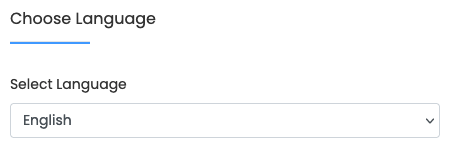
- Once you’re done with the selections, click
Installto let Softaculous install WordPress for you.
- When the installation is completed, you will end up on a page where you will see a URL that takes you directly to the login page for WordPress Admin of the newly installed website. You use the credentials you chose above for logging in.
If you need further help with WordPress once you’ve installed it, there are lots and lots of resources available online. The primary source of knowledge is WordPress Codex, the official manual.
If you plan to start an ecommerce site, WooCommerce is the plugin most commonly used for this. You find its documentation here.
