There are several ways to reset your WordPress password. In this guide, we’ll go through four of them. The easiest way is to go via the login page for your WordPress site. If this doesn’t work, you can set a new password via Softaculous, WordPress Toolkit, or phpMyAdmin.
Via the WordPress login page
- First, go to the login page of your WordPress installation. Often it is found on the URL exempel.se/wp-login.php (swap out
exempel.sefor your domain). - On the login page, click
Lost your password.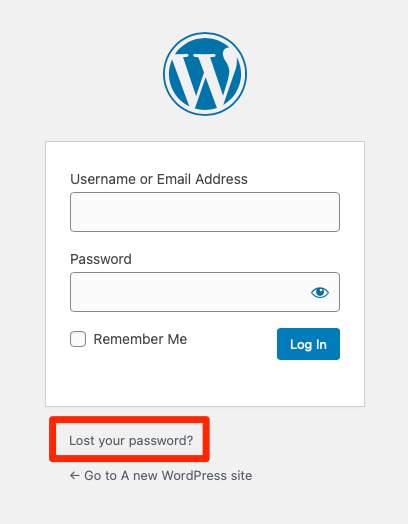
- Now enter the username or the email address for the user you want to reset the password for, then click
Get New Password.
- You will now get an email with a URL which you have to click.
- On the page where you end up, select a new, strong password – or use the generated one. Once you’ve choosen your password, click
Reset Password.
Via Softaculous
- Begin by logging on to cPanel for the web hosting account where your WordPress installation resides.
- Find the icon
Softaculous Apps InstallerunderSoftware.
- In Softaculous, click the icon reassembling a box (
All Installations) in the menu to the top right.
- Here you will see all installations on your account. Find the heading
WordPressand click the pen icon (Edit Details) to the right of the installation. If the installation you’re looking for isn’t found in the list, you may have to import it first.
- A bit down on the page, under
Admin Account, you can change the password by entering the username underAdmin Usernameand then the new password underAdmin Password.
- Don’t forget to click
Save Installation Detailsby the bottom of the page when you’re done.
Via WordPress Toolkit
To see the login credentials for a WordPress installation managed by WordPress Toolkit, begin by accessing WordPress Toolkit. Then, click the row for the installation you want to see the credentials for. Now click Setup below the website preview image.

In the box that appears you will see your admin username and current password (click the eye icon to display the password). Here you may also set a new password, edit the email address for the admin account, and change language for the installation.

Click Change in the bottom of the box once you’re done (if you’ve done any changes).
Via phpMyAdmin
To reset your WordPress password via phpMyadmin, follow these steps:
- Begin by logging on to cPanel.
- Find the icon
phpMyAdminunderDatabases.
- Once you’ve reached the phpMyAdmin interface, click the plus sign to the left of the database belonging to the WordPress installation (in the menu to the left), and click the
XXX_userstable. The prefix XXX may be different for all WordPress installations.
- Click
Editto the left of the username.
- On the row
user_pass, click the dropdown menu underFunctionand selectMD5.
- Enter your new password in the field under
Value.
- Click
Goby the bottom of the page. The password has now been updated.
